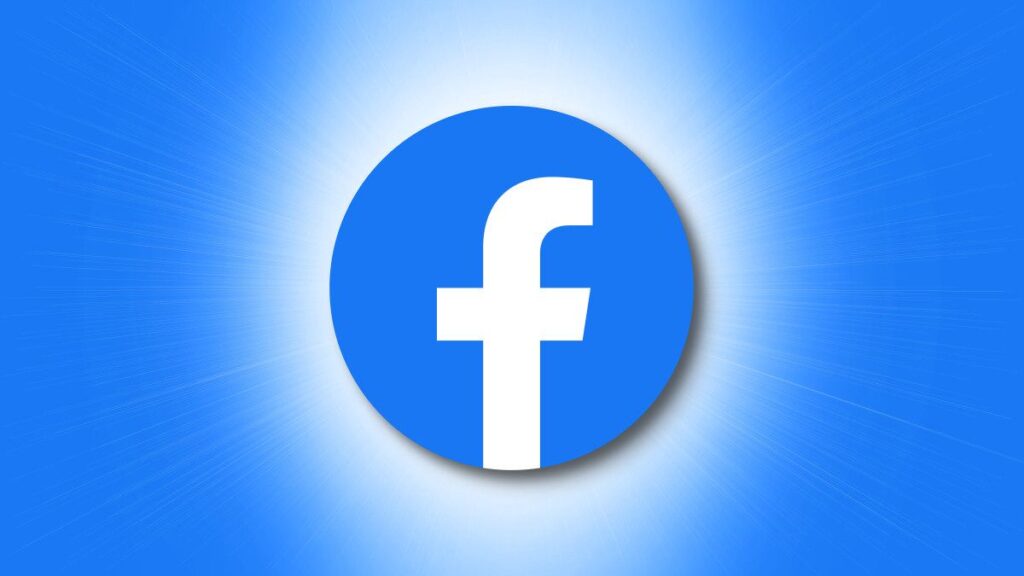
Deleting a story on Facebook can sometimes be necessary, whether due to a change of heart or a simple mistake. In this guide, I will show you how to delete your story on Facebook using both the mobile app and the web version. This process is straightforward and ensures that your unwanted stories are removed permanently.
Step-by-Step Instructions to Delete Your Facebook Story
On the Mobile App
- Open the Facebook App: Launch the Facebook app on your mobile device and log in if you’re not already.
- Navigate to Your Story: Go to the Stories section at the top of your feed and select “”Your Story.””
- Find the Story: Locate the photo or video you want to delete.
- Delete the Story: Tap the three vertical dots (ellipsis) in the top right corner of the story. Select “”Delete photo”” or “”Delete video,”” then confirm your choice when prompted.
On the Web Version
- Log in to Facebook: Open Facebook in your web browser and log in.
- Access Your Story: Click on “”Your Story”” in the Stories section at the top of your news feed.
- Select the Story to Delete: Find the specific story (photo or video) you wish to remove.
- Remove the Story: Click on the three vertical dots in the top right corner of the story, select “”Delete photo”” or “”Delete video,”” and confirm the deletion.
Additional Tips and Considerations
- Archiving Stories: If you prefer not to delete your story but want to remove it from public view, you can archive it instead. This way, you still have access to it, but it won’t be visible to others.
- Story Archive Settings: Ensure that your story archive setting is turned on if you want to keep a private record of your stories. This can be managed in your Facebook settings.
- Permanent Deletion: Once you delete a story, it cannot be recovered. Make sure you really want to delete the story before confirming.
Checklist for Deleting Your Story on Facebook
- [ ] Open Facebook on your device (app or web).
- [ ] Navigate to the Stories section.
- [ ] Select “”Your Story.””
- [ ] Find the specific story (photo or video) you want to delete.
- [ ] Tap or click the three vertical dots (ellipsis).
- [ ] Choose “”Delete photo”” or “”Delete video.””
- [ ] Confirm the deletion.
What Happens After You Delete Your Story?
When you delete your story on Facebook, it will also be removed from Messenger. Any changes you make to your story will update across both platforms. Remember, if you have your story archive turned on, the deleted story will not be saved in the archive.
Common Questions About Deleting Stories on Facebook
Q1: Can I recover a deleted story?
No, once a story is deleted, it cannot be recovered. Make sure you want to delete it before confirming.
Q2: How long does a Facebook story last?
Facebook stories are automatically deleted after 24 hours unless you delete them manually before this period.
Q3: Can I delete someone else’s story?
No, you cannot delete someone else’s story. However, you can mute their story so it does not appear in your Stories section.
Q4: Will deleting my story affect my Messenger?
Yes, deleting your story on Facebook will also delete it from Messenger.
Q5: Can I archive a story instead of deleting it?
Yes, you can archive your story, which removes it from public view but keeps it in your private archive.
Reflecting on the Process
Deleting your Facebook story is a simple yet irreversible action. Whether you’re using the mobile app or the web version, following these steps ensures that you can manage your stories effectively. Always double-check before confirming the deletion to avoid any regrets. And remember, archiving is a good alternative if you just want to hide the story temporarily.
SEO Title: How to Delete Your Story on Facebook Easily
Meta Description: Learn how to delete your story on Facebook with simple steps. Detailed guide for both mobile and web versions. Get rid of unwanted stories now!
