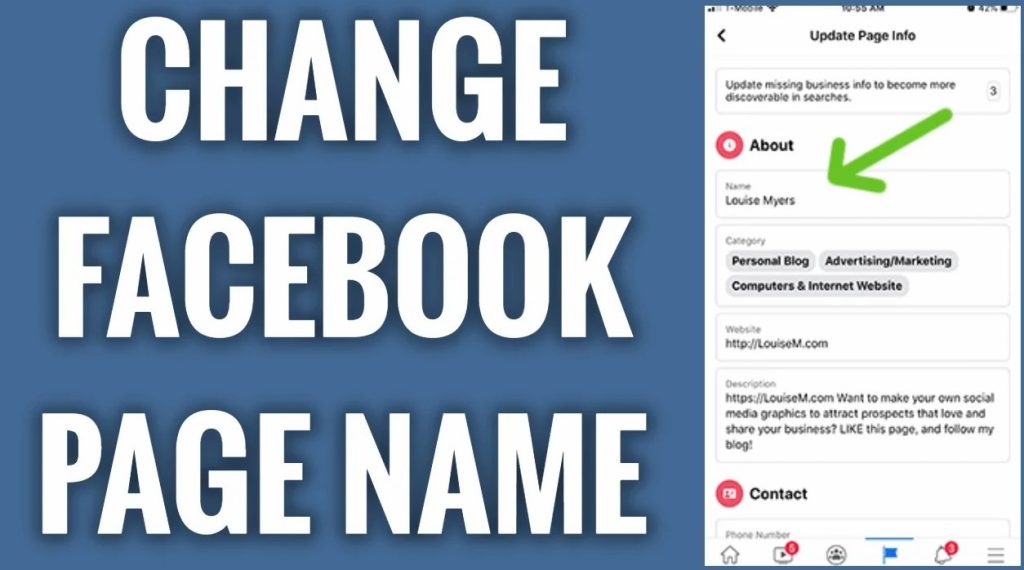
Changing a Facebook page name can seem daunting, but with the right steps, it becomes quite simple. This article provides a comprehensive guide on how to change a Facebook page name, ensuring that your business remains accurately represented online.
Reasons to Change a Facebook Page Name
Businesses often need to change their Facebook page name to better reflect rebranding efforts or shifts in business focus. This process helps maintain clarity and consistency for followers.
Steps to Change a Facebook Page Name on a Computer
- Log Into Facebook: Start by logging into Facebook. Ensure you’re using the profile that manages the page.
- Navigate to the Page: Click on your profile photo in the top right and select the page you want to switch to.
- Access Settings: Click on the page photo in the top right, then go to “”Settings & Privacy”” and click “”Settings.””
- Edit Page Name: Under “”Page setup,”” click “”View”” next to “”Name.”” Enter the new name for your page and click “”Review Change.””
- Confirm Changes: Enter your password and click “”Request Change.”” Facebook will review your request.
Steps to Change a Facebook Page Name on a Mobile Device
- Open the Facebook App: Tap the Menu icon (three horizontal lines) in the upper-right corner of the app.
- Select Your Page: Tap “”Groups,”” then select your page. If you can’t find it, go to “”Your Groups”” and look under “”Groups You Manage.””
- Access Settings: Tap the shield icon in the top-right corner and select “”Group Settings.””
- Update Page Name: Tap “”Name and Description,”” then enter the new name for your group in the “”Group Name”” field.
- Save Changes: Tap “”Save”” in the top-right corner to apply the changes.
Common Issues When Changing a Page Name
There are several reasons why a business might encounter issues when trying to change a Facebook page name. These include not having the appropriate admin role, recently changing the page name, or the page having certain restrictions.
Table of Common Issues and Solutions
| Issue | Solution |
|---|---|
| Inadequate Page Role | Verify and update your page role to admin. |
| Recent Name Change | Wait for at least seven days before attempting another change. |
| Page Restrictions | Ensure compliance with Facebook’s policies and resolve any issues causing the restrictions. |
| Global Page Name Conflicts | Regional pages cannot change names if under a global page. Verify your page’s hierarchy. |
Important Guidelines for Page Names
Facebook has specific rules for page names. These include prohibitions on terms or phrases that might be abusive, improper capitalization, and unnecessary punctuation. Additionally, page names should not include descriptions, slogans, or the word “Facebook” unless it’s an official page.
Frequently Asked Questions
1. Can anyone change the Facebook page name? No, only admins with the appropriate page role can change the page name.
2. Will followers be notified of the name change? Yes, Facebook typically notifies followers when a page name changes.
3. What happens if the name change request is denied? Review Facebook’s page name guidelines and ensure compliance. Address any issues and resubmit the request.
4. How often can a page name be changed? After a name change, wait at least seven days before requesting another change.
Ensuring a Smooth Transition
Changing a Facebook page name is a crucial step in maintaining a business’s online presence. Following these detailed steps ensures the process is smooth and adheres to Facebook’s guidelines, helping businesses accurately reflect their brand and engage with their audience effectively.
