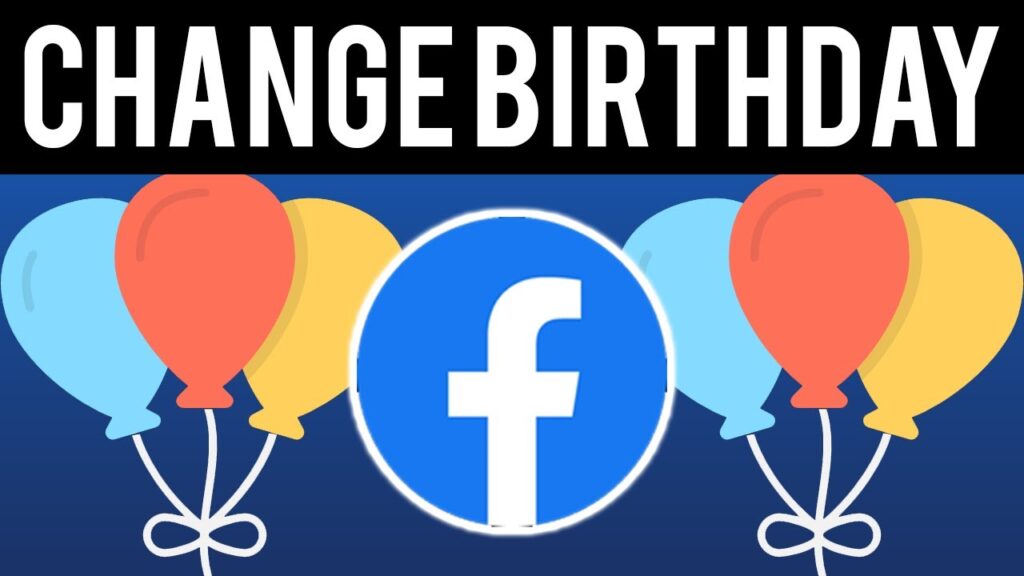
Want to update your birthday on Facebook? Here’s how you can easily change your birthday and control who can view it. Have you mistakenly entered the wrong date of birth on Facebook and now wish to correct it? If that’s the case, changing it can be challenging due to the restrictions allowing only three total modifications. Follow these steps to manage your birthday settings.
Change Your Birthday on Facebook
Updating your birthday on Facebook is straightforward. However, be aware that there’s a limit to how many times you can make this change. If you’ve recently updated it, you might need to wait before you can do it again. Changing your birthday on the Facebook mobile app is a straightforward process, but there are some limitations to consider. Here are the restrictions set by Facebook for modifying your date of birth:
- You can only change your birthday once every two weeks.
- You are allowed to modify your date of birth a maximum of three times.
- If you change your birthday to a date that would make you younger than 13 years old, you may lose access to Facebook permanently.
- Tap Profile at the top of Facebook.
- Below your profile picture, tap About.
- Scroll down and tap Edit next to Birthday.
- Use the dropdown menus to change your birthday, then tap Save.
If you change who can see your birthday, you’ll need to choose an audience for both the year as well as the day and month. Note that friends won’t get a notification about your upcoming birthday if you choose not to share the day and month with them.
Control Who Can See Your Birthday
Follow these steps to change the visibility of your birthday:
- Log into Facebook on a computer.
- Click your profile picture in the top right of Facebook.
- Click Settings and Privacy, then click Settings.
- Click Accounts Center, then click Personal Details.
- Click Birthday, then click Who Can See Your Birthday.
- Click Change Visibility on Facebook.
- Below “Basic Info”, click next to your birthday.
- Select your audience, then click Save to confirm the change.
How to Change My Birthday on Facebook After the Limit
You can change your age on Facebook indirectly by changing your date of birth. Facebook automatically calculates your age based on your birthday and the current year, so there is no separate option for taking age as input.
If you have crossed the three-time limit of changing your date of birth on Facebook, you cannot change it anymore from your profile. In this case, you need to contact the Facebook team and request the change. Let’s see how to do so:
- Visit the Facebook website and log in to your account by providing the required credentials.
- Now, visit the Request a birthday change webpage on your browser.
- Select your birth year, month, and day from the Date of birth drop-down menu option.
- Click on the Please select drop-down option and select the desired reason for the change.
- Click on Choose Files and upload a valid photo ID that clearly mentions your date of birth.
- After uploading the document, click on Send.
Note: Your request may get rejected if the review team of Facebook finds any anomaly in your name or date of birth. In this case, your Facebook account may be suspended as well.
Manage Birthday Visibility on Additional Profiles
If you have multiple Facebook profiles, the birthday from your main profile will be carried over to your additional profiles. While you can’t change the birthday on your additional profiles, you can manage who sees it:
- Log into Facebook on a computer, then switch to the profile you want to use.
- Click your profile picture in the top right of Facebook.
- Click Settings and Privacy, then click Settings.
- Click Accounts Center, then click Personal Details.
- Click Birthday, then click Who Can See Your Birthday.
- Click Change Visibility on Facebook.
- Below “Basic Info”, click next to your birthday.
- Select your audience, then click Save to confirm the change.
| Action | Steps |
|---|---|
| Change Birthday | Profile > About > Edit > Save |
| Change Birthday Visibility | Settings > Accounts Center > Personal Details > Birthday > Change Visibility > Save |
| Manage Visibility on Additional Profiles | Profile > Settings > Accounts Center > Personal Details > Birthday > Change Visibility > Save |
Wrapping Up Your Birthday Update
Changing your birthday on Facebook and managing who can see it is simple with these steps. Keep your information current and control your privacy settings to suit your needs. If you’ve exceeded the limit for changing your birthday, remember to contact the Facebook team for assistance. Now you know how to change your birthday on Facebook!
