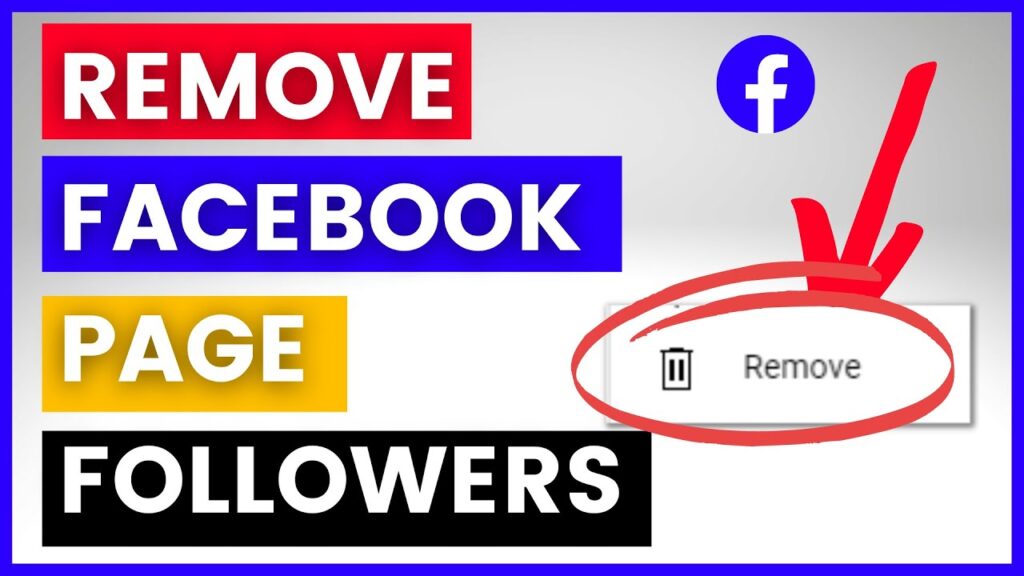
It is crucial to manage who follows you on Facebook to maintain a secure online presence. If you need to remove followers, here is a clear process you can follow:
Detailed Process to Remove Followers
- Go to your profile page.
- Under your name and profile picture, locate the “Followers” button.
- Open the followers tab to view your followers list.
- Scroll to find the follower you wish to remove.
- Next to their name, click the three-dot icon for more options.
- From the dropdown menu, choose the “Remove Follower” option.
Removing followers can help ensure that only people you trust can see your posts. This is vital for keeping your private information safe and protecting yourself from online threats. Studies show that up to 25% of internet users face unwanted attention; thus, regularly purging unwanted followers can help keep your mind at ease.
Understanding Facebook Followers
Followers on Facebook differ from friends as they only see updates from your public posts, whereas friends can view and interact with all your content. You can alter your privacy settings to limit followership to just friends or friends of friends.
To remove unwanted followers, go to your profile settings and manually unselect them. This action will not impact your friendships on Facebook.
| Actions | Description |
|---|---|
| Be Selective with Friend Requests | Be cautious when accepting friend requests to control who follows you. |
| Use the Blocking Feature | Block users to prevent any interaction and stop them from following you. |
| Utilize Muting | Mute users to hide their posts without unfriending them. |
Why Remove Facebook Followers?
Removing followers on Facebook can protect your privacy, avoid unwanted interactions, and help you control the content you see.
To unfollow someone, follow this simple process:
- Visit the profile of the person you want to unfollow.
- Under their cover photo, click the ‘Following’ button.
- From the dropdown menu, choose ‘Unfollow’.
- In the pop-up box, confirm by clicking ‘Unfollow’ again.
This will stop their posts from showing up in your newsfeed while keeping your friend connection intact.
Finding a Follower’s Profile
Use the search bar at the top of Facebook to locate a follower by name or username. On their profile, click ‘Following’ and select ‘Unfollow’ to remove them.
Using the Three Dots Menu
On your profile page, go to the ‘Friends’ section, click on the name of the follower to access their profile. In the upper right corner, click the three dots and choose ‘Remove Follower’.
This action will not notify the person you have unfollowed and assists in maintaining a tidy follower list.
Selecting “”Remove Follower””
Here are the steps to remove a follower:
- Access the ‘friends’ tab.
- Select ‘followers’.
- Find the follower you wish to remove.
- Click the three-dot icon next to their name.
- Choose ‘remove follower’ from the dropdown menu.
Note that this action is irreversible. Frequently removing followers could lead to your account being suspended.
Best Practices for Managing Followers
- Check your privacy settings regularly.
- Block persistent unwelcome users if necessary.
- Unfollow people to avoid seeing their posts without unfriending them.
- Unfriend individuals when neither of you wants to remain connected.
- Delete comments and hide posts from unwanted contacts.
- For ongoing issues, report profiles or contact Facebook support.
Being vigilant helps maintain a secure online community and promote meaningful interactions. Managing your Facebook followers can be challenging but is crucial for a secure profile.
Final Thoughts on Managing Facebook Followers
To remove a follower, access your profile’s follower list, and next to their name, select the ‘Remove Follower’ option. This final action will not notify the person. For friends, blocking offers a more complete solution. Adjust your privacy settings for greater control over who can view your posts and updates.
Managing your Facebook followers regularly is essential for keeping your profile safe and ensuring a positive experience on social media.
