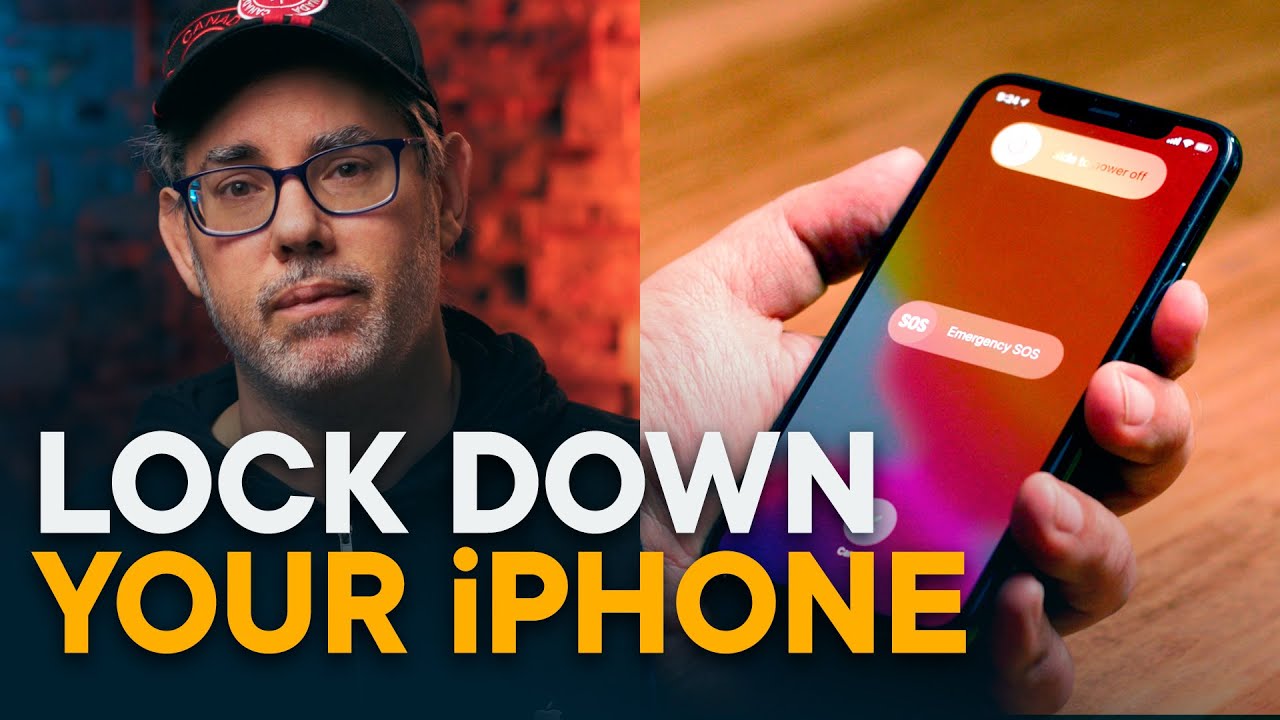
In today’s digital age, safeguarding your privacy is crucial, especially when it comes to your iPhone messages. Despite your vigilance, there’s always a risk of others accessing your private conversations. Even if your iPhone is locked, message notifications can still expose sensitive information. How can you ensure your messages remain private? Let’s explore effective methods to lock messages on your iPhone and fortify your privacy.
Lock Messages on Your iPhone Using Screen Time
Are you wondering how to password-protect your iPhone messages? Screen Time offers a simple solution. Access Screen Time via Settings and set up a unique passcode separate from your iPhone unlock code. Follow these steps:
| Steps | Time Needed |
|---|---|
| Tap Screen Time > App Limits | 1 minute |
| Tap Add Limit > Social | |
| Tap Messages > Next | |
| Set time limit to 1 minute, then tap Add |
After one minute of usage per day, the Messages app will prompt for the Screen Time passcode, ensuring your messages remain private.
Other Ways of Keeping Your iPhone Text Messages Private
Turn Off Messages Preview
To prevent unintentional exposure of your messages, disable message previews:
- Go to Settings > Notifications > Messages
- Tap Show Previews > Never
Use Invisible Ink When Sending Messages
Protect sensitive content with invisible ink:
- Type your message in the Messages app
- Tap and hold the send button, select invisible ink
Auto-Delete Messages
Automatically delete messages after a specified period:
- Go to Settings > Messages > Keep Messages
- Choose to delete messages after 30 days or one year
Use Face ID or Touch ID to Lock Third-Party Messaging Apps
Secure third-party apps with biometric authentication:
- Open the app, enable Face ID or Touch ID in Settings
Final Words
By implementing these methods, you can fortify your privacy and prevent unauthorized access to your messages. However, it’s essential to remain vigilant as messages can still be accessed through iCloud. Setting up two-factor authentication adds an extra layer of security to your Apple ID, minimizing the risk of unauthorized access.
FAQs
1. Can I lock individual conversations in the Messages app?
No, currently, iOS doesn’t offer a built-in feature to lock individual conversations. However, you can use Screen Time to lock the entire Messages app.
2. Will disabling message previews affect other notifications?
No, disabling message previews only affects the Messages app. Other app notifications will remain unaffected.
3. Can I use Screen Time to lock other apps?
Yes, you can use Screen Time to set app limits and passcode-protect other apps besides Messages.
4. Can I recover messages after they are auto-deleted?
No, messages that are auto-deleted cannot be recovered. Make sure to back up important conversations before enabling auto-delete.
5. Is two-factor authentication necessary for locking messages?
While not directly related to locking messages, two-factor authentication adds an extra layer of security to your Apple ID, enhancing overall device security.
