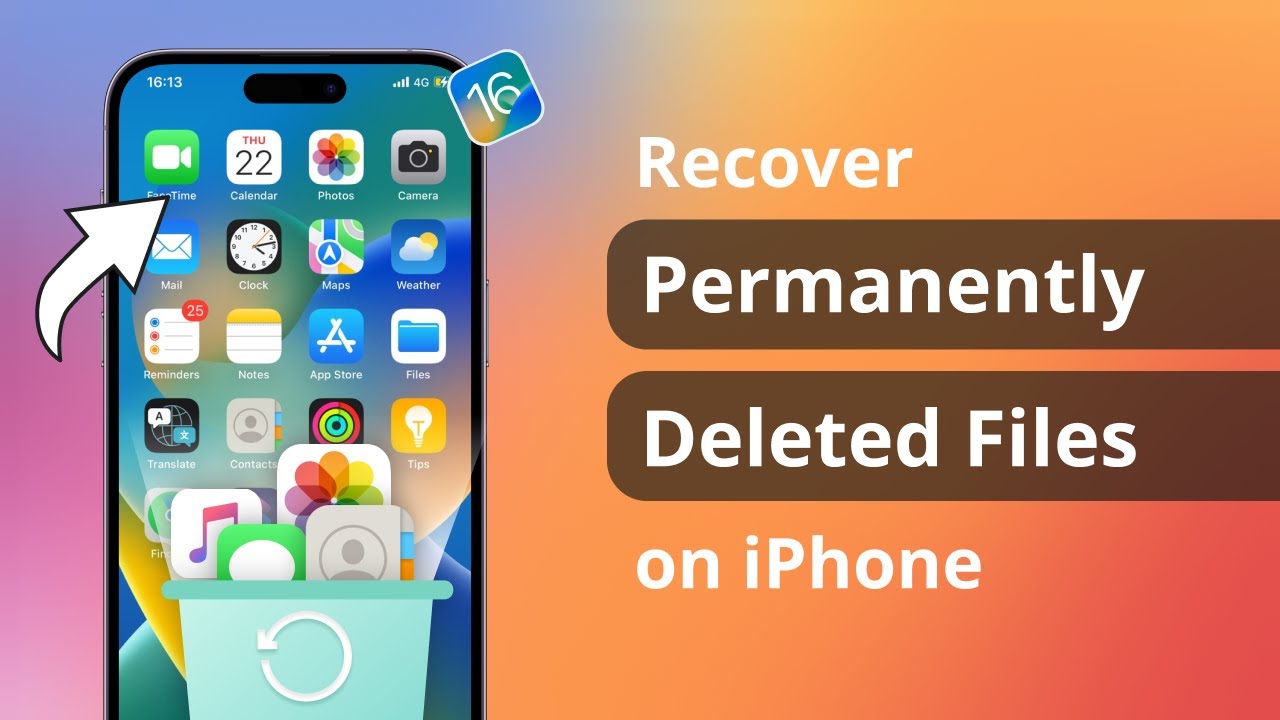
Understanding File Management on Your iPhone
Knowing how to delete files on iPhone is a key skill for managing storage and keeping your device organized. The Files app on iOS makes it simple to manage documents across various storage providers like iCloud, Dropbox, and more.
Steps to Permanently Remove Files
Deleting unwanted files from your iPhone or iPad involves a few straightforward steps:
- Open the Files app and select the ‘Browse’ tab.
- Choose the location of the files you want to erase.
- Press and hold on the file or folder you wish to delete.
- Tap the trash icon or choose ‘Delete’ from the menu.
- To ensure the files are permanently removed, go to the ‘Recently Deleted’ folder.
- Select the files again and confirm deletion to remove them forever.
Pro Tips for Efficient File Management
While deleting files is straightforward, here are some tips to enhance your file management:
- Regularly review files in the Files app to avoid unnecessary storage use.
- Utilize cloud services to backup important documents before deletion.
- Consider using third-party apps for advanced file management options.
Wrap-Up on File Deletion
In conclusion, managing your iPhone’s files efficiently requires regular maintenance and understanding the deletion process. Following the above steps ensures your device remains organized and free of clutter.
FAQs
Can I recover files after deleting them from the Recently Deleted folder?
No, once files are deleted from the ‘Recently Deleted’ folder, they cannot be recovered.
How long do files stay in the Recently Deleted folder on an iPhone?
Files remain in the ‘Recently Deleted’ folder for 30 days before they are permanently deleted.
Is it possible to delete files from cloud services using the iPhone’s Files app?
Yes, you can manage and delete files stored on cloud services such as iCloud or Dropbox directly through the Files app.
What should I do if I accidentally delete an important file?
If the deletion was recent, you might find the file in the ‘Recently Deleted’ folder. If it’s not there, restoring from a backup might be necessary.
