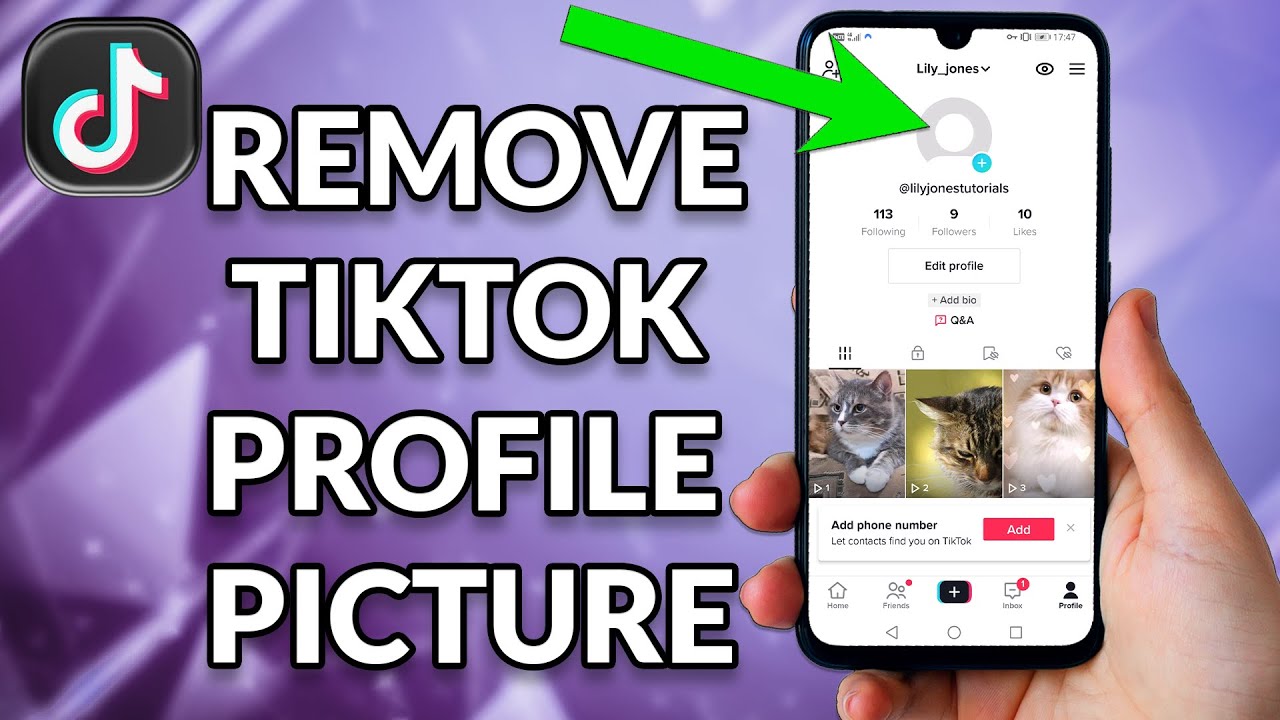
So you’ve decided to declutter your digital persona starting with your TikTok profile picture. While TikTok doesn’t directly offer a “”remove”” option, there are crafty workarounds to effectively erase your photo. Whether you opt for a sleek black screen or return to a default avatar, this guide walks you through the ins and outs of modifying your TikTok image—step-by-step, hassle-free. Let’s dive into the two ingenious solutions that will help you achieve a picture-free profile.
Opt for a Black Screen: Your Alternative to Removing a TikTok Profile Picture
Contrary to popular belief, TikTok doesn’t offer a straightforward way to remove your profile picture. But don’t fret; there are clever alternatives to achieve a minimalist profile.
Step 1: Open the TikTok App
Open the TikTok app on your smartphone and navigate to the profile section, located at the bottom right of your interface.
Step 2: Edit Profile
Tap “”Edit profile,”” followed by “”Change photo”” to view your photo-changing options.
Step 3: Take a Photo
Choose the “”Take Photo”” option, which activates your phone’s camera. You have two simple choices here: either obstruct the camera lens entirely or aim it at a nondescript dark area.
Step 4: Save the Photo
Once you’re satisfied, tap “”Use Photo”” and then finalize by tapping “”Save.”” This results in your TikTok profile picture becoming a plain black image, offering a clean, unobtrusive look.
Swap for a Generic Avatar: Another Way to Neutralize Your TikTok Profile
If a plain black screen isn’t your style, there’s another nifty trick to make your TikTok profile appear ‘picture-less’.
Step 1: Find a Default Avatar
Open your go-to web browser and search for “”default profile picture creative commons wiki.”” Find the first generic avatar image that appears and download it to your smartphone’s photo gallery.
Step 2: Change Your Photo
Return to your TikTok app and go to the “”Change Photo”” option within your profile settings.
Step 3: Upload the Avatar
Tap “”Upload Photo”” and select the recently downloaded generic image. Confirm by tapping “”Save.”” Voilà! Your TikTok profile now features a default avatar, effectively removing any personal image you might have previously used.
FAQs on Removing TikTok Profile Picture
| Question | Answer |
|---|---|
| Does TikTok allow users to remove their profile picture? | No, TikTok doesn’t offer a native option to remove your profile picture. However, our guide provides alternative solutions like replacing the image with a black screen or a default avatar. |
| Is it against TikTok’s policy to change the profile picture to a black image? | No, it’s not against TikTok’s policy to change your profile image to a plain black screen. It’s a legitimate workaround to make your profile appear as if it has no picture. |
| How do I find a default profile picture for TikTok? | You can find a default or generic profile picture by searching for “”default profile picture creative commons wiki”” on your preferred web browser. Simply download the image to your phone to use it. |
| Do I need to update my TikTok app to change my profile picture? | Generally, no updates are necessary for this process. However, it’s a good idea to keep your app up-to-date for the best performance and latest features. |
How to Clear Your Profile Pic in TikTok’s Mobile App
If you use TikTok on your iPhone or Android phone, you can use the app itself to revert back to the no profile picture. Before doing that, download and save this picture on your phone. You’ll use this photo as your TikTok profile picture.
Step 1: Launch TikTok
To start the process, launch TikTok on your phone. In the app’s bottom bar, tap “”Profile.””
Step 2: Edit Profile Photo
On your profile page, tap your current profile photo. Then, in your profile photo’s bottom-right corner, tap the pencil icon.
Step 3: Choose the Default Picture
You’ll see your phone’s gallery. Here, find the profile picture you downloaded earlier and select it. Then, in the bottom-right corner, tap “”Confirm.””
Step 4: Save the Changes
On the following page, turn off “”Post This Photo to Your Story”” and choose “”Save.”” And that’s it. TikTok has changed your profile picture to the one you just uploaded.
How to Have No Profile Pic on TikTok’s Desktop Version
If you use TikTok on your Windows, Mac, Linux, or Chromebook computer, you can use the platform’s desktop site to revert back to the default profile photo. Before doing that, download and save this image on your computer.
Step 1: Open TikTok Website
To start the process, open a web browser on your computer and launch TikTok.com. Sign in to your account if you haven’t already done so.
Step 2: View Profile
In the site’s top-right corner, click your profile icon and choose “”View Profile.””
Step 3: Edit Profile
On your profile page, select “”Edit Profile.””
Step 4: Upload New Photo
On the “”Edit Profile”” window, click your current profile photo and choose the image you downloaded to your computer. You’ll see an “”Edit Photo”” window. Here, click “”Apply.”” On the following window, choose “”Save.””
Why Remove the Profile Picture From Your TikTok Profile?
There are many you may want to remove the profile picture from your TikTok account. You may want to remove the picture because you want to remain anonymous on the platform. Another reason is that you may be looking to rebrand yourself, and until you’ve set everything in place, you want to delete the current picture and have nothing shown there for the time being. Some people may want to remove their profile picture on a specific day because a special event took place in their lives on that day.
Find Your New Look
Reverting to a picture-free TikTok profile can be achieved effortlessly with these methods. Whether you choose a minimalist black screen or a default avatar, you’ll find that removing your TikTok profile picture is straightforward and effective.
