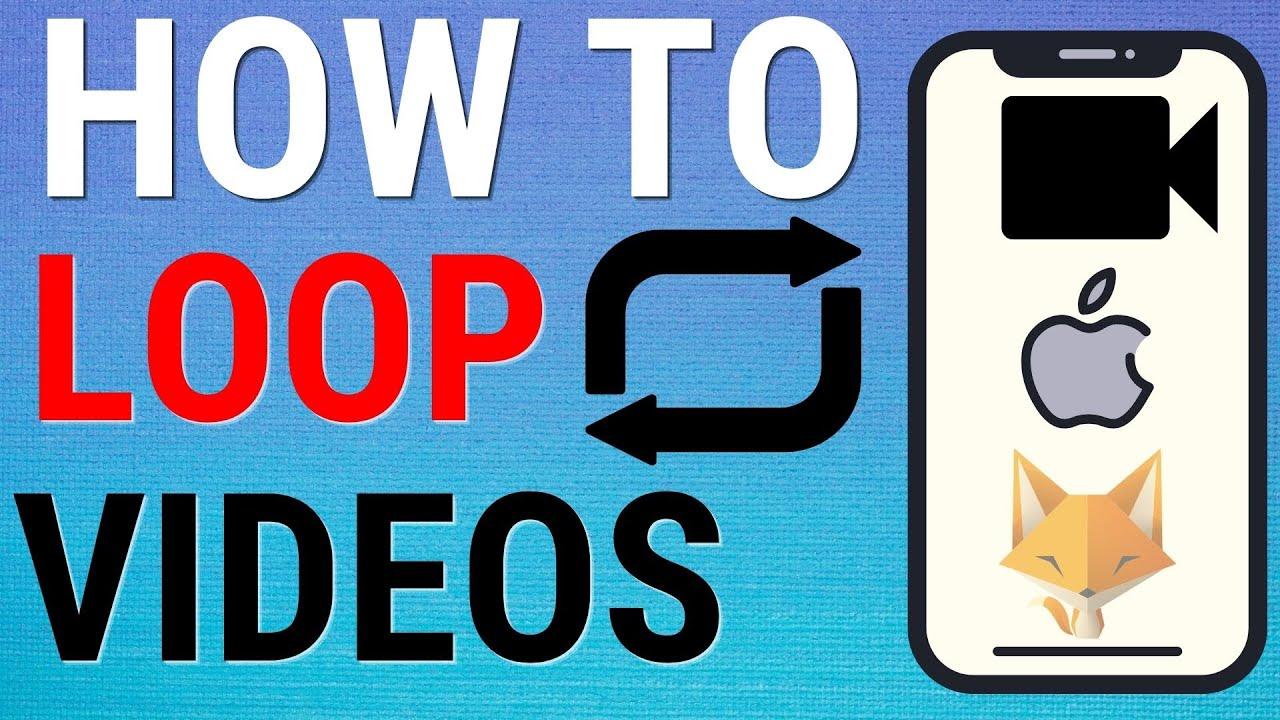
Play a Video in iPhone’s Photos App in a Loop
Did you know you can loop videos using just the built-in features in iPhone’s Photos app? While there’s no direct option to play a video in a loop, you can easily create a slideshow of your video and set it to loop. Let’s delve into the process.
Creating a Looping Slideshow in Photos
If you want to play a video in a loop in iPhone’s Photos app, follow these steps:
- Launch the Photos app on your iPhone.
- Tap on the video you wish to play in a loop.
- In the bottom-left corner, tap the share icon (an arrow pointing upwards).
- From the share menu, select “Slideshow.”
- Photos will play your video as a slideshow, but by default, it doesn’t loop.
Customizing the Slideshow
To make the slideshow loop and adjust other settings:
- In the bottom-right corner of the slideshow, tap “Options.”
- Under “Slideshow Options,” tap “Theme.”
- Choose a simple theme like “Origami” for a distraction-free experience.
- Turn off the slideshow music by selecting “Music” and tapping “None.”
- Enable the “Repeat” option to make the slideshow loop.
- Tap “Done” to save your changes.
Voila! Your video will now play in a loop until you decide to stop it.
Make a YouTube Video Play in a Loop on iPhone
Prefer watching videos on YouTube? You can loop your favorite videos on iPhone too!
Looping Videos in YouTube App
Here’s how to loop a video on YouTube:
- Launch the YouTube app on your iPhone.
- Select the video you want to loop.
- In the top-right corner of the video playback page, tap the three dots.
- From the menu, choose “Loop Video.”
And there you have it! The selected video will now keep playing in a loop until you decide otherwise.
Conclusion: Keep Your Videos Playing on Loop with Ease
Whether you’re using the Photos app or YouTube on your iPhone, looping your favorite videos is a breeze. Say goodbye to manually replaying videos and enjoy uninterrupted viewing experiences!
Frequently Asked Questions (FAQs)
1. Can I loop any video on my iPhone?
Yes, you can loop videos stored in your Photos app or those available on YouTube.
2. Will looping a video drain my iPhone’s battery?
Looping a video shouldn’t significantly impact your iPhone’s battery life, especially if you’re connected to a power source.
3. Can I customize the loop settings in the Photos app?
Yes, you can customize various settings such as theme, music, and repeat options to tailor your looping experience.
4. Will the loop feature work offline?
No, looping videos in the YouTube app requires an active internet connection.
5. Is there a limit to how many times I can loop a video?
No, you can loop a video as many times as you like until you manually disable the loop feature.
