Boost Your Facebook Game: Add Music to Your Profile in Minutes!
How to Enhance Your Facebook Profile with Music
Discover how to add music to your Facebook profile and personalize your digital persona like never before. This guide will walk you through the simple steps to seamlessly integrate melodies that echo your unique personality, allowing you to connect with friends over shared musical interests.
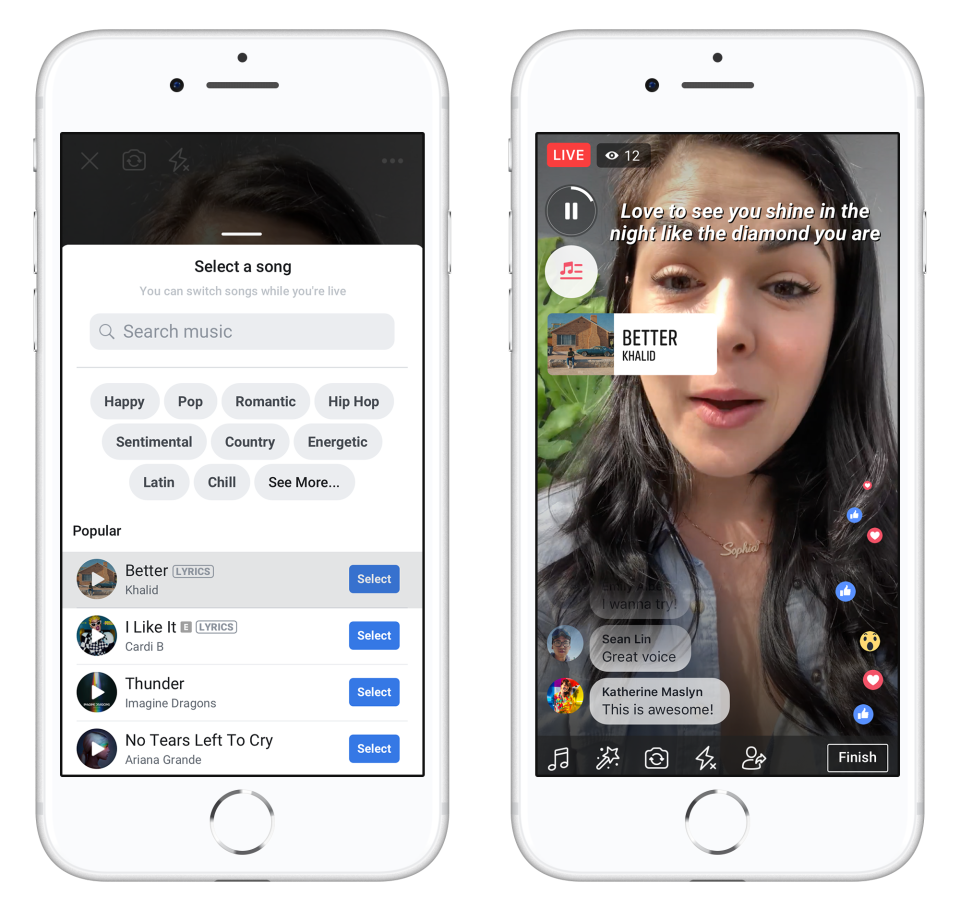
Embedding Music Directly onto Your Facebook Profile
Initiating the Process
- Access Your Profile: Launch Facebook on your device and navigate to your profile page.
- Find the Music Option: Look for the music option on your profile page and select it.
- View Your Music Collection: If you’ve added songs before, they’ll be displayed here.
- Add New Tunes: Search for and select any new songs you wish to add to your profile for immediate streaming.
Pin Your Favorite Track
Facebook also offers the unique feature of pinning a favorite song to your profile. This pinned song becomes a highlight of your musical preferences but note that only one song can be pinned at a time.
- Sign In: Use your smartphone or tablet to log into your Facebook account.
- Access the Music Icon: On your profile, locate and tap the music icon.
- Select the Music Option: Choose the music option to proceed.
- Spot the Options: Each song will display three dots indicating more options.
- Pin a Song: Tap these dots to find and select the pin option, making your favorite song feature prominently on your profile.
Troubleshooting Music Addition Issues
If you encounter hurdles while trying to add music to your profile, don’t fret. Here’s how you can troubleshoot:
- Clear Facebook Cache: Often, clearing your Facebook app’s cache can resolve minor glitches, including issues with music addition.
- Update the Facebook App: Ensure you’re using the latest version of the app by checking for updates in the App Store or Google Play Store.
- Browser Login: Sometimes, accessing Facebook through a browser on your computer might offer more functionality, including music addition.
- Reinstall the App: If all else fails, try uninstalling and then reinstalling the Facebook app on your device.
Removing Music from Your Facebook Profile
Facebook not only allows you to add and pin music but also offers the option to remove tracks from your profile. Here’s how:
- Open the App: Start by launching the Facebook app.
- Navigate to Music: Go to your profile, tap your profile picture, and select the music option.
- Find the Song: Identify the song you wish to remove and tap the three dots next to it.
- Delete the Song: Choose the delete option to remove the song from your profile.
Conclusion
Incorporating music into your Facebook profile is a seamless way to express your identity and connect with friends over shared musical interests. By following the straightforward steps outlined above, you can easily add, pin, and manage music on your profile, making your Facebook experience more enjoyable and personalized.
