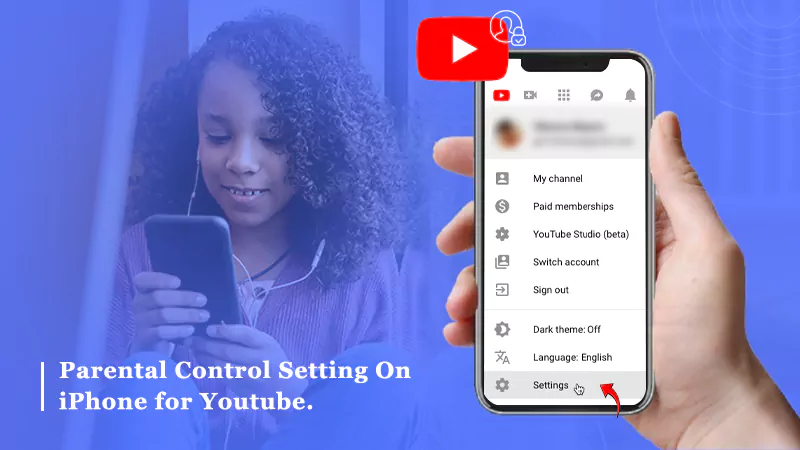
If you’re looking to reduce distractions or control how much time your child spends on YouTube, setting up restrictions on your iPhone is essential. This guide outlines various methods to limit YouTube access, helping you and your family focus better and stay secure online.
Activating Screen Time Restrictions
Start by activating the Screen Time function to restrict YouTube:
- Go to ‘Settings’, select ‘Screen Time’, and click ‘Content & Privacy Restrictions’.
- Make sure to activate these restrictions. In ‘Content Restrictions’, go to ‘Apps’ and adjust the age limit to restrict YouTube.
- If YouTube is still available, go to ‘Allowed Apps’ and turn off YouTube access.
Uninstalling YouTube and Preventing Reinstallation
To simply solve the issue, delete the YouTube app and block its reinstallation:
- Long press the YouTube app icon on your home screen and tap ‘Remove App’.
- In ‘Settings’ under ‘Screen Time’, visit ‘Content & Privacy Restrictions’, then change ‘Installing Apps’ to ‘Don’t Allow’.
Enhanced Browser Control
Ensure total control by limiting YouTube in Safari and other web browsers:
- Go to ‘Settings’, pick ‘Screen Time’, then ‘Content & Privacy Restrictions’.
- Click on ‘Web Content’, choose ‘Limit Adult Websites’, and put YouTube on the ‘Never Allow’ list.
Setting Time Boundaries for YouTube
Restrict the daily use of YouTube without completely blocking the app:
- In ‘Screen Time’, click on ‘App Limits’, include YouTube, and set the desired time limits.
Exploring Alternative Blocking Solutions
Look into third-party apps for more blocking options:
- Download applications such as AdLock from the App Store, enable them in ‘Safari’ -> ‘Extensions’, and restart your device to apply the settings.
Strategies for a Focused Lifestyle
Apply these strategies to manage YouTube on your iPhone effectively, matching device usage with your personal or family objectives. Have these methods helped you better control screen time?
FAQs
- Can I restrict YouTube without deleting the app?
Yes, you can modify Screen Time settings to limit the app’s functions without removing it by setting suitable content and privacy restrictions. - Can YouTube be blocked across all browsers?
Yes, by choosing ‘Limit Adult Websites’ in Screen Time and placing YouTube on the ‘Never Allow’ list, it is blockable in all installed browsers. - What if my child needs YouTube for educational purposes?
Consider applying a time limit or opting for YouTube Kids, which offers safe and educational content, making sure they view only appropriate videos. - How do I stop new apps from being installed?
Access Screen Time settings, go to ‘Content & Privacy Restrictions’, select ‘iTunes & App Store Purchases’, and set ‘Don’t Allow’ for app installations.
