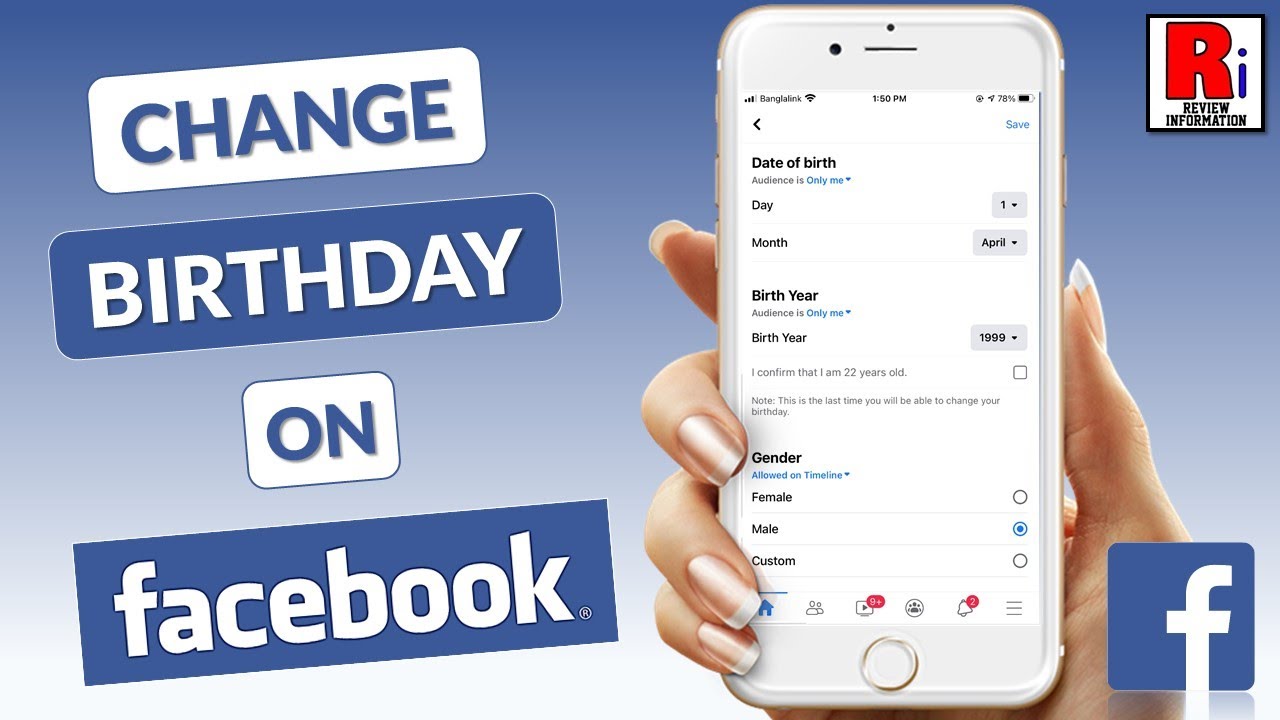
In today’s social media-driven world, ensuring your Facebook profile reflects accurate personal information is crucial. One common query users have is how to change birthday on Facebook. Whether it’s to correct an error or update personal data, altering your birthdate can enhance your Facebook experience by ensuring friends and family remember to celebrate your special day. This article navigates through the process, providing a seamless guide to updating your birthday on Facebook.
Understanding the Basics
Changing your birthday on Facebook is a straightforward process accessible via both the mobile app and the website. Facebook permits alterations to your birthdate settings but limits the frequency of these changes to prevent misuse. If you encounter issues or are temporarily unable to modify your birthday, it’s advisable to wait a few days or weeks before attempting again.
Steps to Change Your Birthday
Via Mobile App
- Open the Facebook App: Look for the blue icon with a white “f” on your home screen or app list.
- Access Settings & Privacy: Tap the menu icon located at the bottom-right (iPhone/iPad) or top-right (Android), then select the gear icon.
- Navigate to Personal Information: Choose ‘Personal Information’ from the ‘Settings & Privacy’ menu.
- Edit Your Birthday: Tap ‘Edit’ next to your birthdate. You can then select the new day, month, and year.
- Adjust Privacy Settings: Decide who can see your birthday by selecting an audience next to “Audience.”
- Save Changes: Tap ‘Save’ to apply your new birthday settings.
Via Desktop
- Visit Facebook.com: Log in if necessary.
- Go to Your Profile: Click on your name at the top of the page.
- Edit Profile: Click ‘About’ > ‘Contact and Basic Info.’
- Change Your Birthday: Scroll to your birthdate and click ‘Edit.’
- Select New Date: Use the drop-down menus to choose a new birthdate.
- Choose Privacy: Click next to the audience selector to decide who sees your birthday.
- Confirm: Click ‘Save Changes.’
Why Change Your Birthday?
The reasons to change your birthday on Facebook vary. Some users initially enter a false date for privacy reasons or inadvertently make a typo. Others wish to update their profile to reflect their real birthdate, ensuring accurate celebrations and greetings from their network.
Table: Reasons for Changing Your Birthday
| Reason | Explanation |
|---|---|
| Privacy Concerns | Initially set to a false date for personal security. |
| Typographical Error | Accidental entry of the wrong date. |
| Profile Update | Desire to have the real birthdate shown. |
Final Touch: A Birthday Well Chosen
In wrapping up, tweaking your birthdate on Facebook is an uncomplicated task. By following the steps outlined above, you can ensure your profile mirrors the real you. Remember, while Facebook allows you to modify your birthday, it’s wise to use your actual date to foster genuine connections and celebrations.
FAQs:
- Can I hide my birthday on Facebook instead of changing it?
Yes, you can opt to hide your birthday from your profile. This option is available in the ‘Edit’ section of your birthdate settings, where you can set the audience to ‘Only Me.’ - How often can I change my birthday on Facebook?
Facebook limits birthday changes to prevent fraudulent activity. While the exact frequency isn’t specified, it’s recommended to only change when necessary and wait if you encounter any restrictions.
Embracing the ease of updating personal details like your birthdate not only enhances your Facebook experience but also ensures your friends and family can celebrate your special day accurately.
